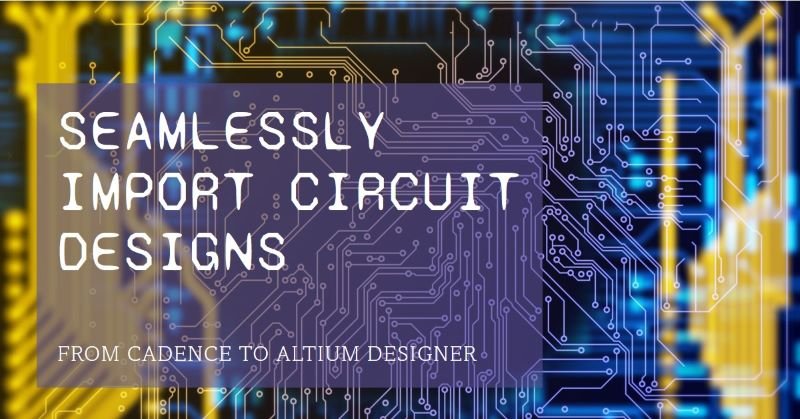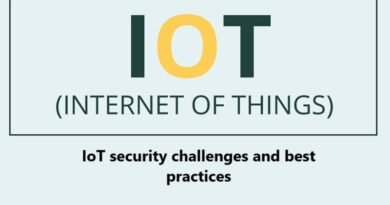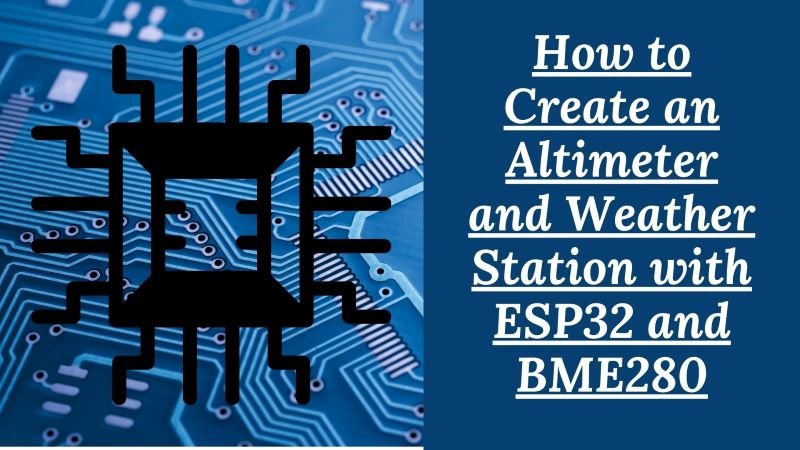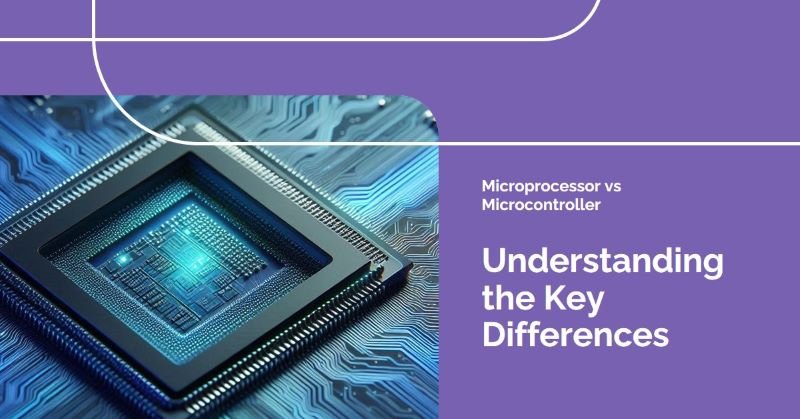How to Import Circuit Designs from Cadence to Altium Designer
In the ever-evolving field of electronics design, engineers frequently utilize different Electronic Design Automation (EDA) tools tailored for various phases of the design process. Among these tools, Cadence and Altium Designer stand out as popular choices, each offering unique strengths and features. However, scenarios often arise where transferring circuit designs between these platforms becomes necessary, whether for team collaboration or adapting to a new design environment.
Migrating designs from Cadence to Altium Designer is a routine yet crucial task, and there are several methods available to achieve this. This article delves into these methods, outlining their benefits and drawbacks, and provides a detailed guide to ensure a smooth transition of your circuit designs.
Methods for Importing Circuit Designs from Cadence to Altium Designer
There are three primary methods for importing circuit designs from Cadence to Altium Designer:
- Using the Intelligent ECAD Import Wizard
- Exporting from Cadence and importing into Altium Designer
- Utilizing third-party translation tools
1. Using the Intelligent ECAD Import Wizard

Altium Designer features an Intelligent ECAD Import Wizard, a built-in tool that simplifies importing circuit designs from various EDA platforms, including Cadence. This wizard offers a user-friendly interface and automates many steps involved in the import process.
Advantages:
- Streamlined and intuitive process
- Automated translation of design data
- Supports a variety of file formats
- Minimizes manual intervention
Limitations:
- May not support all design features or customizations
- The accuracy and completeness of the import may vary depending on design complexity
Step-by-Step Guide:
- In Altium Designer, navigate to
File > Import > Import from Other ECAD.... - Select “Cadence” as the source ECAD system in the Intelligent ECAD Import Wizard.
- Browse and select the Cadence design files (e.g., .brd, .dsn, .lib).
- Configure import options (e.g., layers, design rules, component mapping).
- Review the import preview and make necessary adjustments.
- Click “Import” to start the import process.
- After the import is complete, review and adjust the design as needed.
2. Exporting from Cadence and Importing into Altium Designer

This approach involves exporting your circuit design from Cadence in a format supported by Altium Designer and then importing that file. Although this method may require more manual steps, it allows greater control over the import process.
Advantages:
- Flexibility in choosing the export file format
- Allows for manual adjustments or conversions before importing
- Potential for better preservation of design data and customizations
Limitations:
- Requires additional steps and manual intervention
- Accuracy and completeness of the import depend on the file format and export settings
Step-by-Step Guide:
- Export your circuit design from Cadence to a supported file format (e.g., IPC-D-356, ODB++, or Gerber files).
- In Altium Designer, go to
File > Import > Import PCB from Other System.... - Select the appropriate import option based on the file format you exported from Cadence.
- Browse and select the exported file(s).
- Configure the import options (e.g., layers, design rules, component mapping).
- Review the import preview and make necessary adjustments.
- Click “Import” to start the import process.
- After the import is complete, review and adjust the design as needed.
3. Utilizing Third-Party Translation Tools

Several third-party tools specialize in translating circuit designs between different EDA systems, including Cadence and Altium Designer. These tools can offer advanced translation capabilities and customization options but may come with additional costs or licensing requirements.
Advantages:
- Specialized tools designed for inter-EDA translations
- Advanced translation capabilities and customization options
- Potential for better preservation of design data and customizations
Limitations:
- Additional software and licensing costs
- Learning curve and complexity associated with third-party tools
- Accuracy and completeness may vary depending on the tool and design complexity
Step-by-Step Guide:
- Obtain and install the third-party translation tool of your choice.
- Follow the tool’s specific instructions to export your circuit design from Cadence in a supported file format.
- Configure the import and export settings in the translation tool.
- Initiate the translation process to generate a file compatible with Altium Designer.
- In Altium Designer, go to
File > Import > Import PCB from Other System.... - Select the appropriate import option based on the file format generated by the translation tool.
- Browse and select the translated file(s).
- Configure additional import options as needed.
- Review the import preview and make necessary adjustments.
- Click “Import” to start the import process.
- After the import is complete, review and adjust the design as needed.
Key Considerations
When importing circuit designs from Cadence to Altium Designer, consider the following factors:
- Design Complexity: The complexity of your design, including the number of components and layers, can impact the import process’s accuracy and completeness.
- File Format: The choice of file format for export and import can influence the preservation of design data.
- Design Rules and Constraints: Electrical rules and other constraints may need to be manually recreated or adjusted in Altium Designer.
- Component Libraries: Custom component libraries from Cadence might need to be recreated or mapped in Altium Designer.
- Design Verification: Thoroughly verify and validate the imported design to ensure its accuracy and functionality. This may include simulations, design rule checks, and other validation procedures.
Conclusion
In conclusion, Importing circuit designs from Cadence to Altium Designer is a vital task in electronics design. The method you choose—whether using Altium Designer’s Intelligent ECAD Import Wizard, manual export/import, or third-party tools—depends on factors like design complexity and required accuracy. Thorough verification and validation of the imported design are essential to ensure functionality and accuracy in Altium Designer.